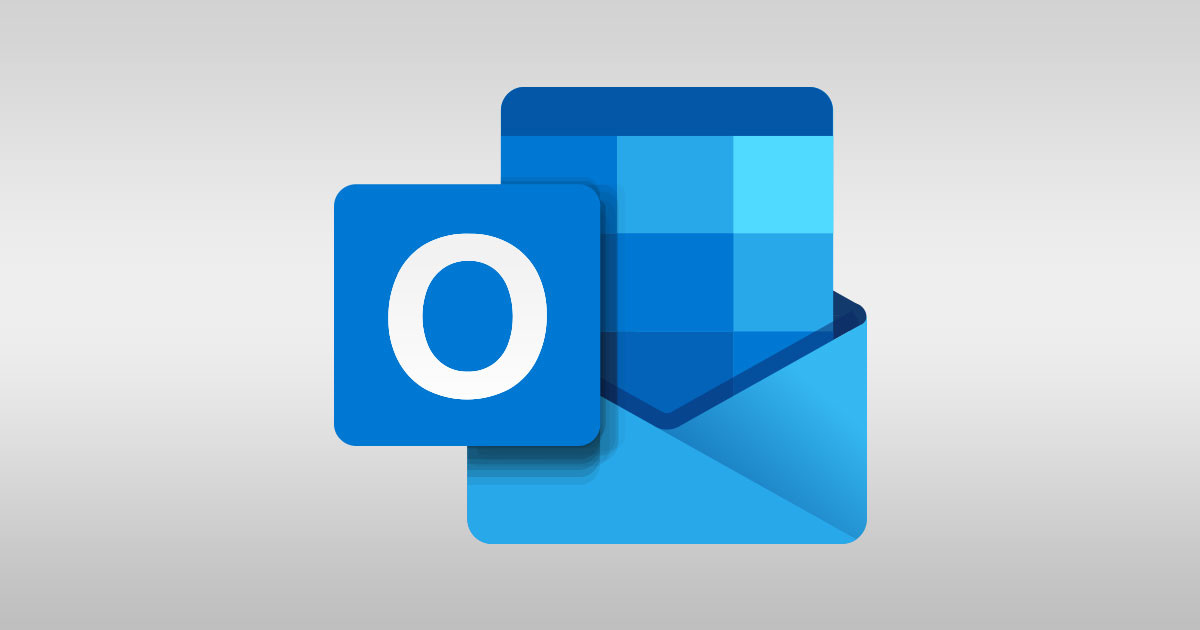A template in Microsoft Outlook
Instructions specifically for Microsoft Outlook that you open on your computer, as an app
Note: Different apps and different versions of outlook will have different instructions. Please email me what version you have, and I will be happy to give you further instructions at no charge!
Select – New Email
Type what you want in the email,
a list of your prices, a map of where you are, etc.
On the top ribbon of the email, hit file, then Save as
Type the file name. eg; prices, location, product
Then under that change the file type to Outlook template (*.oft)
This will save your email as a template to be retrieved anytime.

To retrieve email
To retrieve email
On the top ribbon you will see New email and New items

Click on the drop down arrow in New Items. Click on More Items Choose From

Change the “look in” to User templates in file system